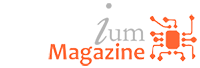Research
9 awesome features of G Suite that Google wishes more people knew about

Back in the days when I was a product designer, there were always a few features that I was particularly proud of that customers, resellers, and reviewers tended not to notice. Usually, this was because bigger features provided competitive advantage or garnered more attention. Even so, I always felt that some of the lesser-known carefully-crafted features deserved more love.
That’s why I’m launching this article series. For each product spotlighted, I’m reaching out to the product designers and internal champions, and asking them what features they wish were more well-known. Then, I’m sharing those features with you.
I first reached out to the G Suite team at Google. They gave me enough information to create two G Suite articles. This article focuses mostly on the G Suite productivity apps. Following this will be a column focusing on some snazzy things you can do with the G Suite version of Hangouts, Voice, and Drive.
Some of these features are available in the consumer version of the various Google apps, but this list is specifically for the G Suite paid app offerings. In fact, some of these features are still in beta only, but that doesn’t mean you can’t use them. We’ll include beta signup links where applicable.
And, with that, let’s dive in.
1. OFFICE EDITING IN DOCS
This can be a huge time saver. If you want to edit a Microsoft Office doc as a Microsoft Office doc, but want to do it from within G Suite, now you can.

In addition, you can use the collaborative features of G Suite because this capability allows you to edit, comment, and collaborate on Microsoft Office files using Google Docs, Sheets, and Slides without having to worry about converting file types. Read all about it in this Google blog post.
2. G SUITE ADD-ONS
What if you could get back an hour a day? One way to do that is stop doing something that’s taking an hour a day to accomplish. According to Google’s Make It Work study, 69% of workers waste up to an hour each day switching apps. Cut down the time switching apps and you’ll gain back some time to get actual work done.
Here’s the Copper CRM integrated right inside Gmail.
G Suite now has an add-ons beta that allows you to access third-party apps like Box, Evernote, Asana, DocuSign, Copper, and QuickBooks directly from Gmail with G Suite add-ons. Google believes that add-ons reduce time spent jumping from app to app, which could have a direct benefit to how much work you get done. Sign up for the beta here. Learn more in this Google blog post.
3. CONNECTED SHEETS
My Dad always wanted to create really big spreadsheets. For him, in the days of Multiplanand 1-2-3, that meant 50 or 100 rows and columns, all crammed into a single spreadsheet. But today, the amount of data available to analyze is vastly larger. What if you wanted to analyze a billion rows? Or even 10 billion rows? Normally, you’d be setting up some sort of big data project with convoluted and difficult-to-use big data tools. But no more.
G Suite’s Connected Sheets is a new kind of spreadsheet that activates when using the Sheets data connector, allowing users to analyze up to 10 billion rows of BigQuery data without the need for SQL scripts. Yeah, I said it. 10 billion rows. That, ladies and gentlemen, is why we’re using the cloud. Productivity apps no longer have to be limited to what can run on a computer. This is not my Dad’s spreadsheet app. Sign up for the beta here. Learn more in this Google blog post.
4. GOOGLE ASSISTANT G SUITE INTEGRATION
Many of us using the consumer versions of Gmail and Calendar are used to how helpful Google Assistant can be. But if you’re maintaining your calendar in G Suite, you’ve been left out in the cold. Shiver no longer. Currently available in beta, Google Assistant now integrates with G Suite, specifically Calendar. Now, you can ask Assistant when and where your next meeting is or to reschedule that 8AM call. Learn more in this Google blog post.
5. GRAMMAR SUGGESTIONS IN DOCS
[Note to editor: Don’t change the following text, it’s meant as an example of bad grammar.] Its very hard for one to imagine me making grammar errors in my documents. When writing, their are always great tools to help spelling and even. Composition of sentences. Thats why when I turn in my articles to my editors they always seem so calm and never ever. They don’t frustrate about my writing.

The point is, grammar is more than just spelling. Building on the existing spell check functionality, Docs now highlights possible grammar errors and help users correct them. Grammar in Docs also includes a new interface for reviewing all spelling and grammar suggestions. This can be accessed through the “Tools” menu or right-click on a suggestion and select “Review more suggestions” to see each suggestion and actions to correct any errors. Learn more in this Google blog post. And yes, I have some very patient editors.
6. EXPLORE IN DOCS, SHEETS & SLIDES
You’ve just seen how Grammar suggestions can help out your Doc compositions. It functions like a helpful friend, looking over your shoulder and making suggestions. Now, what if you could have a helpful friend making suggestions not just about the words you write, but about the content and concepts you’re working on? What if you had an assistant who could help you uncover trends, identify interesting research, and even show you design options?

That’s the new Explore feature and it’s pretty slick. Powered by AI, the Explore feature in Docs, Sheets and Slides is like having a professional researcher, data analyst, or graphic designer by your side with the click of a button. The tool helps you decipher data more easily and uncover design tools and research recommendations so you can create meaningful work faster. Learn more in this Google blog post.
7. FIND A TIME IN CALENDAR
A few months ago, I spotlighted a hardware solution for managing meeting rooms and shared locations. For those who need room availability updated dynamically right at the room itself, it was a valid (if expensive) solution.

Now, however, G Suite has added improved scheduling to Calendar. This handy scheduling tool automatically suggests meeting times and available rooms based on your preferences to help you save time. Learn more in this Google blog post. No special hardware required.
8. QUICK ACCESS IN DOCS
If you’ve noticed any theme in our list of features, it’s that Google is surfacing more information through AI technology.

That trend continues into Docs, where Quick Access uses AI to suggest relevant files based on signals like Drive activity and information in your documents, so you have easy access to the most relevant and up-to-date material. Learn more in this Google blog post.
9. VERSION CONTROL IN DOCS
Back in June, I wrote extensively about how to de-muck a document after too many collaborators went to town on it. I used the version control feature, along with named versions.
If you’re not familiar with version control, it works like this. Rather than sifting through the 20+ edits of a doc to find your original draft, stay organized by naming specific versions of a doc. Simply go to version history and click on the three dots on the right of the version you want to name. From here, you can also make a copy of that version, which is helpful for sharing the “before” and “after” of your work. A neat feature the Google blog post discusses is that you can also create notifications to be alerted when changes are made.