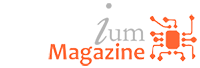Tech News
BlackBerry Classic Review!

The wait is over. The BlackBerry Classic has now arrived, and it brings the promise of the speed and performance of BlackBerry 10 with the familiar and classic navigation keys you know and love. All that in a package that is ‘designed from the ground up to meet the needs of productive people who appreciate the speed and accuracy that can only be found with a physical QWERTY keyboard’.
It’s a device purposefully built to be reliable, durable, made with high-quality materials, and that delivers on quality and fits neatly in your pocket. From the official announcement of its eventual release back in February at Mobile World Congress 2014 to now, many folks have been waiting for the BlackBerry Classic and now that it’s here, it’s time to take a look and see if it delivers on all those points.
Introduction to the BlackBerry Classic
Before I dive into my review of the BlackBerry Classic, I want to address something I (and I’m sure many others) have noticed about the device, and that’s the fact that current BlackBerry 10 customers are rather torn over it. Since the initial announcement at Mobile World Congress, there has been plenty of debate about whether or not the BlackBerry Classic should even be released. Some see it as a step backwards and that BlackBerry needs to be forging ahead, not looking to the past while others see it as potential to capture a still rather large portion of customers who are out there using older BlackBerry OS devices such as Bolds and Curves.
But here’s the thing, most of the people involved in the debate over whether or not the BlackBerry Classic is a good thing for BlackBerry are already BlackBerry 10 smartphone owners and have adopted BlackBerry 10 with ease and because of that, they’re not exactly the target audience for the BlackBerry Classic. Sure, BlackBerry will still gladly sell you one if you want one (and from the looks of it many do want one) but the BlackBerry Classic is mostly aimed at folks who have not yet adopted BlackBerry 10 or want to make a return to the familiarity of a device like the Classic. As BlackBerry CEO John Chen noted, this is the smartphone for them.
“In my first 90 days on the job, I consistently heard from our ardent BlackBerry customers that the hard buttons and trackpad are an essential part of the BlackBerry QWERTY experience, that made their BlackBerry smartphone their go-to productivity tool. I want these customers to know that we heard them, and this new smartphone will be for them,”
The way I see it, anything that helps BlackBerry add to their customer base or helps transition people off of legacy BlackBerry OS devices is a good thing and if that means bringing back the toolbelt then so be it. At this point in the game, the BlackBerry Classic is here and it all comes down to whether or not BlackBerry managed to build a device that will satisfy the ardent customers BlackBerry CEO John Chen highlighted, those BlackBerry QWERTY loyalists and high-productivity business customers the BlackBerry Classic is aimed at, and that’s what I’ll be looking at in this review.
BlackBerry Classic Hardware Review
BlackBerry Classic Review Unit Unboxing
View this on YouTube To check out the BlackBerry Classic, BlackBerry sent us out a review unit in a pretty slick box. Inside the package was, of course, a BlackBerry Classic smartphone, USB charging block, sync/charge cable, premium stereo headset and several global charging adapters as well as the manuals and a SIM ejector tool. To help keep the device safe, they also sent out a BlackBerry leather pouch like the ones we sell on ShopCrackBerry. Not all of this stuff is going to come in the retail packaging mind you but since BlackBerry sent it out for review purposes, that’s exactly how we unboxed it as you can watch above.
BlackBerry Classic Features and Specs

When it comes to specs of the BlackBerry Classic, BlackBerry stuck with familiar territory unlike the BlackBerry Passport where they ventured into some new ground. The BlackBerry Classic packs inside a Qualcomm Snapdragon S4 1.5 GHz dual-core processor (Adreno 225) and 2GB of RAM with 16GB of internal storage (expandable up to 128GB).
WHEN IT COMES TO THE SPECS OF THE BLACKBERRY CLASSIC, BLACKBERRY STUCK WITH FAMILIAR TERRITORY UNLIKE THE BLACKBERRY PASSPORT WHERE THEY VENTURED INTO SOME NEW GROUND.
On the display front, you’re looking at 3.5-inch Gorilla Glass hardened 720 x 720 LCD coming in at 294 PPI and for cameras you get an 8MP, backside illuminated, 5 element F2.2 lens shooter on the back while around the front you have a 2MP camera for BBM Meetings, Skype or even some selfie action if you do so desire. If capturing video is your concern, the rear camera can capture up to 1080p with 5x digital zoom while the front can capture up to 720p with 3x digital zoom.
To round out the features list, the BlackBerry Classic also includes Bluetooth 4.0 Low Energy, there’s NFC to support mobile payments and file exchange plus it supports Wi-Fi Direct, Miracast, and DLNA as well as SlimPort for USB charging and HDMI out and of course, assisted, autonomous, and simultaneous GPS. Aside from the LTE support, you also get 802.11 a/b/g/n Wi-Fi in 2.4GHz / 5GHz flavors and USB On-The-Go gets carried over from the BlackBerry Z30 and the BlackBerry Passport, which is a bonus. Have a look below for more detailed specs.

BlackBerry Classic Hardware Impressions

Upon taking the BlackBerry Classic out of the box and sitting down to use it for the first time, I was instantly sent back to the Bold 9900 days. I say that lovingly because the Bold 9900 was one of my all time favorite BlackBerry smartphones. It was a solid, reliable and great looking device that served me well and the QWERTY keyboard on it allowed me to power through emails with ease, and that’s exactly the vibe the BlackBerry Classic gives off. It feels solid in your hands thanks to the weight, it feels comfortable thanks to the rubber dimpled backing and it feels as though it is a device that’s built to last. You get the added bonus of it looking great as well.
IT FEELS SOLID IN YOUR HANDS THANKS TO THE WEIGHT, IT FEELS COMFORTABLE THANKS TO THE RUBBER DIMPLED BACKING AND IT FEELS AS THOUGH IT IS A DEVICE THAT’S BUILT TO LAST.
At the center of it all, there’s a bright 720 x 720 LCD display that will be an incredibly welcomed change if you’re coming from a Bold or Curve. In the example of the Bold, the display works out to be 60% larger. If you’re transitioning from a BlackBerry Q10, you’ll notice it’s slightly larger coming in at 3.5-Inches vs. the 3.1-Inch display on the Q10 and, while that may not sound like much, it certainly makes a difference, especially if you found the Q10 display a bit ‘cramped’ like I did.
On the right-hand side of the BlackBerry Classic, you have your volume up and volume down rockers as well as your mute key in the middle of the two. On the left-hand side is where you’ll find your nanoSIM slot as well as your microSD slot side-by-side each other. Both the SIM tray and SD tray slide in and out rather easily, so there’s no real concern with swapping them out, plus BlackBerry gives you an SIM ejector tool in the box to help with that task.
Head to the top of the BlackBerry Classic and that’s where you’ll find your lock / standby / power button right in the middle while to the left is where you’ll spot the 3.5mm headphone jack. Skip to the bottom of the BlackBerry Classic, and that is where you’ll find your microUSB charging port, which also doubles as a SlimPort for HDMI out while charging your device. You’ll also notice at the bottom two speaker ports, however, I should note that they’re not actually dual speakers. Only one side (the right) works as a speaker.


BlackBerry Classic Hardware Gallery

BlackBerry Classic Display

Although it’s no comparison to the whopping 1440 x 1440 display on the BlackBerry Passport, the BlackBerry Classic holds its ground in the display arena. The 720 x 720 LCD panel offers up 3.5-Inches of space, which is easily enough to get things done plus colors are bright and sharp. Additionally, BlackBerry 10.3.1 allows you to tweak up the display settings and white balance on the BlackBerry Classic a bit. If you want your device to have a ‘cooler’ white or ‘warmer’ white, it’s as easy as jumping into the settings and making the adjustments.
THE BLACKBERRY CLASSIC HOLDS ITS GROUND IN THE DISPLAY ARENA.
All things considered the display on the BlackBerry Classic will serve customers well, especially if you’re coming from a legacy BlackBerry smartphone such as a BlackBerry Bold or BlackBerry Curve. If you’re picking up a BlackBerry Classic after having given the BlackBerry Q10 a run, I don’t believe you’ll have any issues either. In fact, even though the BlackBerry Classic offers up a lower PPI, its increased display area is an improvement.
BlackBerry Classic Keyboard

It shouldn’t come as any surprise that the keyboard on the BlackBerry Classic is awesome. BlackBerry has been making great keyboards for their devices forever, and that tradition continues with the BlackBerry Classic. If you’re coming from a legacy BlackBerry smartphone, you’ll be right at home on the BlackBerry Classic and should have no issues with putting together long e-mails or short messages. The biggest difference in the keyboard from legacy BlackBerry devices compared to the BlackBerry Classic is that the Classic removed the ‘smile’ like curvature in the keys and instead made the keys, and the frets in between, straight across.
BLACKBERRY HAS BEEN MAKING GREAT KEYBOARDS FOR THEIR DEVICES FOREVER, AND THAT TRADITION CONTINUES WITH THE BLACKBERRY CLASSIC.
The layout of the keyboard stays true to BlackBerry styling – a full set of QWERTY keys as well as both right and left shift buttons, an ALT key, and a symbol key. On the whole, the keys feel great and really responsive and are well placed while offering just the right amount of travel and ‘clickiness’, for lack of a better word. One functional addition to the keyboard for those coming from a legacy device is the BlackBerry Assistant and Universal Search shortcut found on the 0 key. Finally, the keys on the BlackBerry Classic are slightly bigger than those found on any of the legacy Bold and Curve devices, which helps with ensuring you’re always hitting the right keys.
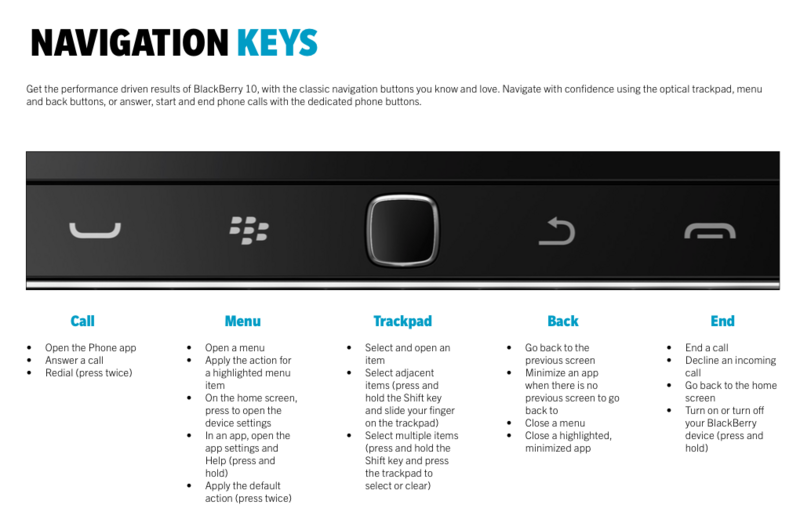
As most folks should know by now, in addition to the traditional navigation keys, the BlackBerry Classic also sees the return of time-saving default shortcuts that were missing from previous BlackBerry 10 smartphones. Sure, BlackBerry 10 launched with around 200 shortcuts included, but some of those that many felt ‘made a BlackBerry a BlackBerry’ were missing. The BlackBerry Classic fixes that in a few ways.
RATHER THAN JUST ADDING THE OLD SHORTCUTS BACK INTO THE OPERATING SYSTEM THEY’VE ACTUALLY IMPROVED UPON THEM.
One is through the default shortcuts, and the other is through the BlackBerry 10.3.1 software which allows you to customize the shortcuts to suit your personal needs. You can set letter specific speed dials, shortcuts to launch apps, and even customize which letters launch the compose action, which is not linked into any one type of message. This means you can set the shortcut to compose an email, a BBM message, or even a tweet.
Have a look at some of the default actions built into the OS:
- Launch the Browser – B
- Compose a Message – Within the BlackBerry Hub – C
- Launch the Weather App – W
- Launch the Calculator – U
- Launch BBM – N
- Lock BlackBerry Classic – K
- Toggle Notification Modes – Q
- Launch Settings – O
- Open Contacts/Address Book – A
- Launch Help – H
- Create a new Note – D
- Launch Phone – P
- Launch Clock – R
Use these shortcuts in the Hub and email to be even more productive:
- R – Reply to Message
- L – Reply to All
- F – Forward Message
- T – Go to top of inbox (or message)
- B – Go to bottom of inbox (or message) N – Move to the next date
- P – Move to the previous date
- U – Move to the next unopened item
- S – Search inbox
The story here is that if you held off on getting a BlackBerry 10 device because of the lack of navigation keys and the keyboard shortcuts, you no longer have to worry about that. BlackBerry has heard you loud and clear and rather than just adding the old shortcuts back into the operating system they’ve actually improved upon them by making them more customizable than ever before. If you’re new to the BlackBerry 10 platform and the BlackBerry Classic will be your first device running the operating system, then most everything should not only be where you expect it to be but also be improved on the whole.
BlackBerry Classic Optical Trackpad

Aside from BlackBerry’s traditional navigation keys returning to the Classic, the device also signals the return of the optical trackpad to offer even further control when navigating through BlackBerry 10. Just as on legacy BlackBerry smartphones, when using the trackpad you’ll see focus indicators to let you know where you are on the page. Additionally, there is a pointer mode in certain apps (such as the browser) to better understand the cursor’s position. Pointer mode also aids in accurate text selection as well as multiple item selection in portions of the OS such as messages and pictures.

When the trackpad is being used, an onscreen visual focus indicator will inform you which element on the screen currently has focus, so you always know where you are in a given screen. For example, when you use the trackpad in the Notifications window to select “Clear All”, it’s highlighted in blue so you know where the focus is.
You can use the trackpad to navigate Up/Down/Left/Right/ Diagonally between screen elements that can accept focus, depending on the application and/or context, thereby simplifying navigation to a more linear series of actions.

When navigating with the trackpad in free space (e.g. panning around a map in the Maps application), there is no formal focus order. To help you know where you are, the screen displays a pointer to show you your position on the screen

In the Pictures app, a soft blue haze indicates which image the trackpad is focused on. In the example above, you can see the Doctor and Amy Pond have the focus of the trackpad.

When editing or composing text, simply drag across the trackpad to move the cursor to precisely the right location. To select text, just hold down on the Shift key when you’ve navigated to your selection start location, then drag across the trackpad to lock down the end position.
You can then cut or copy your selection by clicking the menu button, then clicking the desired action. You can also click the Menu button again to gain quick access to the Paste functionality after you’ve used your trackpad to place the cursor in the desired location.

You can select multiple items at once, such as emails, so you can delete them all at the same time. Just highlight a message, press and hold the SHIFT key. Then on the trackpad, slide your finger up or down to select multiple messages. Release the SHIFT key when the desired messages are selected.
So how well does it work? Rather well actually! BlackBerry clearly spent a lot of time adapting BlackBerry 10 to handle the trackpad, and it shows throughout the OS. Ever since I made the switch to BlackBerry 10 and having grown accustomed to using it, I haven’t really felt the need to return to a trackpad device.
However, if you’re not quite ready to give up the trackpad but still need the power and performance of BlackBerry 10, then the BlackBerry Classic is the way to go. It makes text selection easy and browsing the web has that familiar ‘mouse’ in place so you’ll be able to click quickly on links, highlight text, and more.

So it’s all perfect, right? Well, not exactly. Although BlackBerry has put in a ton of work to make sure their apps and the OS are working well with the trackpad, there’s still a lot of work to be done by others as some apps just simply don’t play well with the trackpad and some, such as Android apps, may never play well. In a lot of cases, it comes down to simple app updates that need to be made.
BLACKBERRY CLEARLY SPENT A LOT OF TIME ADAPTING BLACKBERRY 10 TO HANDLE THE TRACKPAD.
I’m sure any developer worth their salt is already working on those updates (I know quite a few who already are) but in the case of Android apps, there’s a disclaimer pop-up built into the OS to let you know that you may end up entirely using the touch-screen.
Looking at the whole scenario, I don’t feel as though it’s going to be a big issue at all but it does need to be mentioned so that everyone is fully aware of it and can decide for themselves whether or not that’s going to end up being a big concern or something that’s easily ignored. There’s also the fact that BlackBerry isn’t done with the OS improvements. There are certainly going to be updates based on user feedback just like every other release, so what we see now is not the be-all end-all.
To close this one out, I have to be 110% clear on one thing. No. The trackpad does not light up. Whether or not that’s a bad thing, well I’ll leave that for you all to decide. I don’t really have any issues with it. The ‘it’s not a Classic if the trackpad doesn’t light up’ comments don’t really work either because well, not all BlackBerry smartphones that had a trackpad had a trackpad that lit up. One of the best Bolds, the 9700, had no light up trackpad. So technically, a classic BlackBerry would have no light up trackpad if it’s really a classic. But alas, I’m probably picking a losing battle here, given how many people wanted it to light up.
As a side note: While the trackpad doesn’t light up, you can still adjust the sensitivity level for it. Go to Settings > Language and Input > Trackpad Sensitivity. You can tune the sensitivity of both horizontal and vertical movement separately. That’s classic!
BlackBerry Classic Battery

Battery life has always been a key factor for BlackBerry customers, and BlackBerry knows that. While times have changed a bit, and user-replaceable batteries seem not as high on the must have list, having a battery that can get you through the day is still an expectation. For the Classic, BlackBerry opted to go with a 2515mAh non-removable battery. That’s significantly smaller than the 3450mAh battery found in the BlackBerry Passport, but the Classic doesn’t really need all that.
In my testing, the BlackBerry Classic lasted me throughout the day but was ready for the charger by the end of the night. The device wasn’t completely drained by the end of my day but if I were to forget to charge it, I wouldn’t exactly get far into the next day before needing to place it on the charger. Of course, there are several things to consider when looking at battery life such as how you use your device, where you live, and what kind of coverage you get in your area.
THE BLACKBERRY CLASSIC LASTED ME THROUGHOUT THE DAY BUT WAS READY FOR THE CHARGER BY THE END OF THE NIGHT.
For me, the included 2515mAh is good enough. I expect to charge my devices each night, but there’s also something else to consider. BlackBerry OS 10.3.1 also includes a new battery saving mode that when activated starts to limit or disable some functions of your device such as screen brightness, location services, data services, advanced interactions, and it can even lower the CPU performance. By default, it kicks in when you reach 20% battery life remaining, but that’s customizable so you can set it to turn on whenever you wish, or you can disable it entirely. The choice is yours and having the choice is always a plus. Overall, with the battery saving profile enabled, BlackBerry says you can boost your battery life up to 15%.
BlackBerry Classic Camera

For cameras, BlackBerry has included an 8MP camera on the rear capable of shooting 720p, 1080p or even 720p at 60fps while the front is home to a 2MP camera capable of capturing video up to 720p. That’s the short and sweet of the camera specs but really the BlackBerry 10.3.1 software adds more to it through various optimizations such as the ability to take photos while capturing video, shooting modes, and even a nice set of tools for post processing both images and video that includes filters, frames, the ability to add slow-mo or trim the content, and reduce red-eye as well as adjusting audio levels, color levels and more.
- Scene Modes – Auto, Action, Whiteboard, Night, Beach or Snow.
- Aspect Ratio Options – 1:1, 4:3, 16:9
- Camera Modes – Time shift for getting a shot with everyone smiling with their eyes open, Burst, Panorama, High Dynamic Range
- Camera Settings – Face detection, Auto suggest capture settings, Save on Media Card, Display Grid Lines, Save Original, Continuous Video Focus, Geotag Pictures
If that’s not enough, you also get Story Maker which allows you to take all your photos and video content and mix it together with a custom audio track to create some really nice videos that are then able to be shared with friends and family. When you look at the total package, it’s a nice selection of offerings and tools that BlackBerry has continued to improve.

The real question most people want an answer to though is, are the cameras any good? In my BlackBerry Passport review, I noted that a common feeling about BlackBerry is that they always seem to settle for good enough when it comes to the shooters on their smartphones and that while some amazing shots can be achieved under the right conditions and settings, that’s not always possible.
IF YOU’RE COMING FROM A BOLD OR CURVE, THEN THE BLACKBERRY CLASSIC CAMERA COULD BE THE BEST THING SINCE SLICED BREAD.
In the end, I decided BlackBerry gave a bit more effort on the BlackBerry Passport when it came to the camera but for the BlackBerry Classic it seems as though they went with ‘good enough’ again. I’m not saying the cameras on the BlackBerry Classic are terrible by any means, they’re perfectly capable of snapping some great pics, just don’t expect it to happen all the time.
The other thing to consider here is what device you’re coming from. If you’re coming from a Bold or Curve, then the BlackBerry Classic camera could be the best thing since sliced bread for you. It’s no secret the camera on the Bold 9900 was among BlackBerry’s worst offerings and using a Classic could make you feel like you stepped into the future for a bit.
Call Quality

Despite the running joke that no one uses their smartphones for calls anymore, we all know that’s simply not true. Some people spend their whole day on their smartphone and having a phone that performs well and sounds good is a requirement. BlackBerry has never really had problems with producing devices that offer great sound quality on calls and that remains the same for the BlackBerry Classic.
Although it’s not equipped with the BlackBerry Passport’s unique feature called Active Leak Compensation, which automatically adjusts the call volume based on how close you hold the smartphone to your ear, I had no issues with calls or even the speakerphone on the BlackBerry Classic.
I tested it several times with different people and in different environments and all came out well, even on speakerphone. Folks could tell I was on speakerphone, but that was the worst of it.
BlackBerry OS 10.3.1

Out of the box the BlackBerry Classic comes loaded with BlackBerry OS 10.3.1.1154 and that’s a long way from what BlackBerry 10 initially released with. BlackBerry has made a ton of improvements to the OS throughout all versions released thus far, but the combination of 10.3 and 10.3.1 is certainly where a lot of what was missing from BlackBerry 10 got added in.
Even the process of what happens when you power on your BlackBerry 10 smartphone for the first time has changed for the better and honestly, if you’re coming from a legacy BlackBerry smartphone into the BlackBerry Classic, I really envy the ‘first’ experience that some of you will have. You’re getting the freshest, most feature rich BlackBerry 10 operating system to date right out of the box simply because you waited a bit longer than others.
YOU’RE GETTING THE FRESHEST, MOST FEATURE RICH BLACKBERRY 10 OPERATING SYSTEM TO DATE RIGHT OUT OF THE BOX SIMPLY BECAUSE YOU WAITED.
I’m not going to break every single bit of BlackBerry 10 down in this section. After all, we’ve been through each OS version already thanks to the numerous BlackBerry 10 devices on the market now such as the BlackBerry Z10, BlackBerry Q5, BlackBerry Q10, BlackBerry Z30,BlackBerry Z3 and finally, the BlackBerry Passport and you can see how BlackBerry 10 has grown with improvements to the BlackBerry Hub, device settings and options, system notifications, the browser and even app selection by partnering with Amazon to offer Android appsthrough BlackBerry 10 by simply looking back at those devices.
What I am going to do though is highlight some of the changes that we’ve seen arrive in BlackBerry 10.3 as well as some of the BlackBerry 10.3.1 improvements because some of what has changed in BlackBerry 10.3.1 was done with BlackBerry Classic users in mind. Improvements like BlackBerry adding back a selection of legacy BlackBerry ringtones that are familiar from BBOS.
- BlackBerry 10 OS 10.3 features new icons, buttons and other UI elements, with a flatter, more modern design.
- The menu bar along the bottom of the screen lets you access the Hub, Home screen, and application panels. The Home screen is now always available, even if there are no apps running.
- Minimized apps are Active Frames. You can have up to eight Active Frames on your Home screen. The first app you minimize takes the top left position of the grid, and each new app follows sequentially. In BlackBerry 10 OS 10.3 you can reorder the placement by pressing and holding on any frame. The frames will begin to “pulsate”, like app icons, and you can then drag a frame to a new position.
- With 10.3.1, apps now run in the background without an open Active Frame (“headless apps”).
- Universal Search is always accessible from the Home screen. On the BlackBerry Classic, simply begin typing what you want to search for. BlackBerry 10 searches all the content on the smartphone and beyond, including the Internet. BES10 and BES12 customers can search work resources as well.
- You can now access the BlackBerry Classic smartphone’s settings (Quick Settings menu) from any application by swiping down from the top of the display with two fingers. Swiping down with one finger typically opens the settings for that particular app.
- You can now boost your battery life by up to 15% by customizing your Battery Saving Profile, easily accessible in the Quick Settings. Quickly select the settings you would like to restrict or remain active to conserve power.
- Advanced Interaction uses the phone’s sensors to enable certain behavior, such as setting the phone face down to save power. To access, click on “Settings” in the Quick Settings menu and look for Advanced Interaction.
- For improved multi-tasking, a small banner appears on the top of the homescreen and Hub that indicates when you are still on a phone call. It displays a call timer and whether or not the call is muted. Tap the banner to return to the active call screen.
- Calendar reminder notifications have more options including a custom snooze time, quick access to “I will be late” and the ability to find the location of the meeting. If you have multiple reminders at the same time, they are displayed together.
- Meeting Mode (in Calendar Settings) will automatically silence your phone when you are in a meeting. Meeting Mode is now a permanent profile within Notifications settings, so you can adjust the settings in the profile or in the Calendar settings.
- Users will also have access to a selection of legacy BlackBerry ringtones that are familiar from BBOS. They can be accessed via the “Browse Tones…” menu in Notification Settings within the Settings Application.
- Users now have the ability to create new notification profiles for their device, and will have access to a greater degree of customization within existing out-of-box provided profiles. Customize your profile including sound levels, vibration, sound notification during phone calls, instant previews and LED. You can also customize notifications for individual apps, contacts or messaging accounts. You can turn off all notifications and/or sound, select a different ring-tone, override the profile volume, and toggle vibration and instant previews on or off. You can also change the LED color for a specific app – there are 7 colors to choose from.
- You can customize your Lock Screen settings. Go to Settings > Notifications > Lock Screen Settings. Here you have control over how to unlock your device, how notifications display on the lock screen and you can even customize a lock screen message.
- Priority Hub makes it fast and easy to find the most important messages and information. Priority Hub learns what conversations and people are important to you, then collects priority messages across your email, social networking and other accounts to give you instant access to the conversations most important to you to, helping you stay organized and focused on your most essential tasks.
- Tap the icon to the far right of the BlackBerry Hub label to open a context sensitive side menu (Instant Actions) that lets you quickly file or delete a message, or respond to a text or BBM. The side menu also pops up for a short period after you close a message.
- Users on Active-sync with servers that support internal and external Out of Office will be able to set separate internal and external out of office messages from their BlackBerry Classic.
- BlackBerry Classic users will be able to unlock their smartphone from either a screen locked or password locked state by pressing the “U” key followed by the “Enter” key on their device. This works when the display is off too.
- The Amazon Appstore is preinstalled. You can simply download and run Android apps directly from the store.
- The media player includes an equalizer with 17 different presets.
- Remember has been redesigned to be simpler and easier to create and manage tasks. Entries can include notes you type as well as attachments such as photos, videos and voice notes.
- You can now fill-in PDF forms, including adding a signature with the Adobe Reader app.
- BlackBerry Assistant allows you to manage your work and personal email, contacts, calendar and other BlackBerry 10 features through simple voice and text commands. It helps you to execute important tasks quickly such as responding to important emails, scheduling a meeting or getting directions.
- BlackBerry Assistant features deep integration with BlackBerry Hub, Calendar and Contacts, and provides unique voice-activated capabilities, such as having your emails read to you with the ability to reply back hands-free and eyes-free, or scheduling a meeting by saying “book an event.” BlackBerry Assistant has a best-in-class architecture and new language processing that yields a very high rate of accuracy and recognizes voice commands in English, French, German, Spanish and Italian.
- You can instantly reply to a BBM without even leaving the app you’re in, including from within the Hub and email. Tap the message to reply or tap the X to dismiss the message. If you dismiss the BBM message, it will continue to show as delivered but unread to your contact.
- There is now a camera app in the Work Space. Selecting the camera icon in the Work Space will launch a version of the camera that saves photos and videos to the “camera” folder in the work perimeter.
- You now have the option to save a Time Shift capture for editing at a later time.
- Panorama is a new feature. When you start the capture, the display will guide you to align for the next shot and automatically capture it. Simply pan until the solid box fits into the frame.
- You can manage your photos even more easily with the hide and map view features.
- Story Maker has an auto- creation feature. The system examines your content then offers to create a Story Maker video for you based on that content. When you open the Pictures app and sort by date, look for this icon. Tap it to automatically generate a video.
- BlackBerry 10.3 gives you extensive control over what appears on the Lock screen. You can even set a different wallpaper for the Lock screen and Home screen.
- The BlackBerry Classic smartphone has a built-in FM radio. You can listen to local FM stations, which does not require any network connection and does not use your data plan
It goes without saying that that’s a long list of improvements to BlackBerry 10 and over the next few weeks we’re going to be taking a closer look at some of them. I noted that in my BlackBerry Passport review as well but after I did I realized how close the BlackBerry Classic launch was and decided to wait until both devices were ready, because the information would be more useful then.
Instead of a lot of the stuff only being applicable to one device, at least officially, it will now be applicable to two devices officially. Besides, this review is already incredibly long and I’m not really trying to write a novel here, just give the right amount of information you need to decide whether or not the BlackBerry Classic is a device for you.
BBM

If you’re coming from a legacy BlackBerry smartphone, this is an easy section to cover. You’re simply going to love using BBM on your new BlackBerry Classic. You’ll love the UI and how much better everything will run plus it has all the great stuff you already love such as groups, BBM profile editing, emoticons, and of course the BBM Shop where you can grab some fancy new stickers or wallpapers. Plus, you can now reply to a BBM without even leaving the app you’re in, including from within the Hub and email. There’s also now BBM Meetings for high-quality collaboration on the go and you can take advantage of the BlackBerry 10 version of BBM Protected that provides full end-to-end message encryption, incorporating three layers of security.
BlackBerry Browser

The same goes for the browser if you’re coming from a legacy BlackBerry smartphone. The new BlackBerry Browser is three times faster than that of the BlackBerry Bold’s, plus it has a lot of built-in features such as reader mode that allows you to adjust the font size, search for text on the page, and invert the display colors between white on black and black on white for easier reading. You can set Bing, Google or Yahoo as your default search engine. Just tap on the search engine icon in the top right to toggle which search engine is your default. If that’s not enough, there’s also the ability to highlight a word and search it on the Internet. I do have one thing to mention here and that is the absence of Adobe Flash. Previously, the BlackBerry Browser offered Flash built-in but in 10.3.1 this has been removed.
BlackBerry Blend
View this on YouTube If you pick up a BlackBerry Classic, you not only get the newest and freshest OS but you also get access to BlackBerry Blend. BlackBerry Blend conveniently and securely connects your BlackBerry smartphone with your computer and tablet over a common Wi-Fi connection. You can also connect to your computer over USB. For added security, no data is stored on the computer or tablet.
- You can view messages from your BlackBerry smartphone on your computer and tablet.
- You can compose messages from the computer and attach files from either device. If you are on BES10 or higher, you can also access the corporate email address book.
- You can view, respond to, and compose messages on your computer or tablet as if you were doing these tasks on your BlackBerry smartphone including BBM and text messages.
- In addition to BlackBerry Hub, BBM and text messaging, you can instantly access your calendar, contacts, media and other files on your BlackBerry smartphone. If you are on BES10 or BES12 you can securely access your company Intranet and other corporate resources through your Work Browser.
Right now, BlackBerry Blend is only available the BlackBerry Passport, Porsche Design P’9988 and finally, the BlackBerry Classic. It’s an amazing application that will change the way you use your BlackBerry whether you need to access important work files on the road or send off emails, BBMs, or text messages on the go.
Apps
Just as with the BlackBerry Passport, the BlackBerry Classic comes loaded with both BlackBerry World and the Amazon Appstore. BlackBerry World showcases essential productivity apps for business professionals looking to drive efficient communications and collaboration while the Amazon Appstore has all latest Android apps and games. I’m going to echo my notes from my BlackBerry Passport review and note that when you’re running Android apps You’re still going to come across a few apps here and there that won’t work for you, especially if they’re not downloaded from Amazon, but the situation is much better than before and it continues to improve.
BlackBerry Classic Conclusion
From the moment I unboxed the BlackBerry Classic, I knew this was going to be an interesting device to review and to be perfectly honest, I had no idea what my conclusion on the BlackBerry Classic would be. That’s a weird place to be because I usually have an idea whether or not I’m going to love a device, just like it or totally dislike it. in the end, I really love the BlackBerry Classic and I think it will be a great device for whoever picks it up.
THE GOOD
- Quality hardware with a great feeling of durability.
- Physical keyboard is as great as ever!
- Battery life will get you through your day.
- New additions to the OS make it the best release yet.
THE BAD
- Camera could be better
- If you’re already a BlackBerry 10 device owner, specs may be offputting.
THE BOTTOM LINE
It’s a device worthy of the Classic name in my opinion. With the navigation keys and optical trackpad now in place and BlackBerry 10 adapted to support them, a lot of of the things that made a BlackBerry a BlackBerry are back. The BlackBerry Classic is a device you can hold in one hand and still get things done. You can slide it under the table in the boardroom and still pound out an email or BBM with ease. All this while carrying the same durable yet luxurious feel of older BlackBerry smartphones such as the BlackBerry Bold.
The way I see it, if you’re coming from a legacy BlackBerry smartphone you’re going to be in for a treat. You’re getting incredibly capable hardware, you’re getting a pretty spiffy new camera, you’re getting the latest and greatest operating system from BlackBerry and you’re getting it all in a beautiful new, yet familiar, package and that’s a pretty compelling reason to finally get rid of the old BlackBerry you have kicking around and get yourself upgraded!
Related BlackBerry Classic Links

source:http://m.crackberry.com/blackberry-classic-review