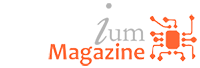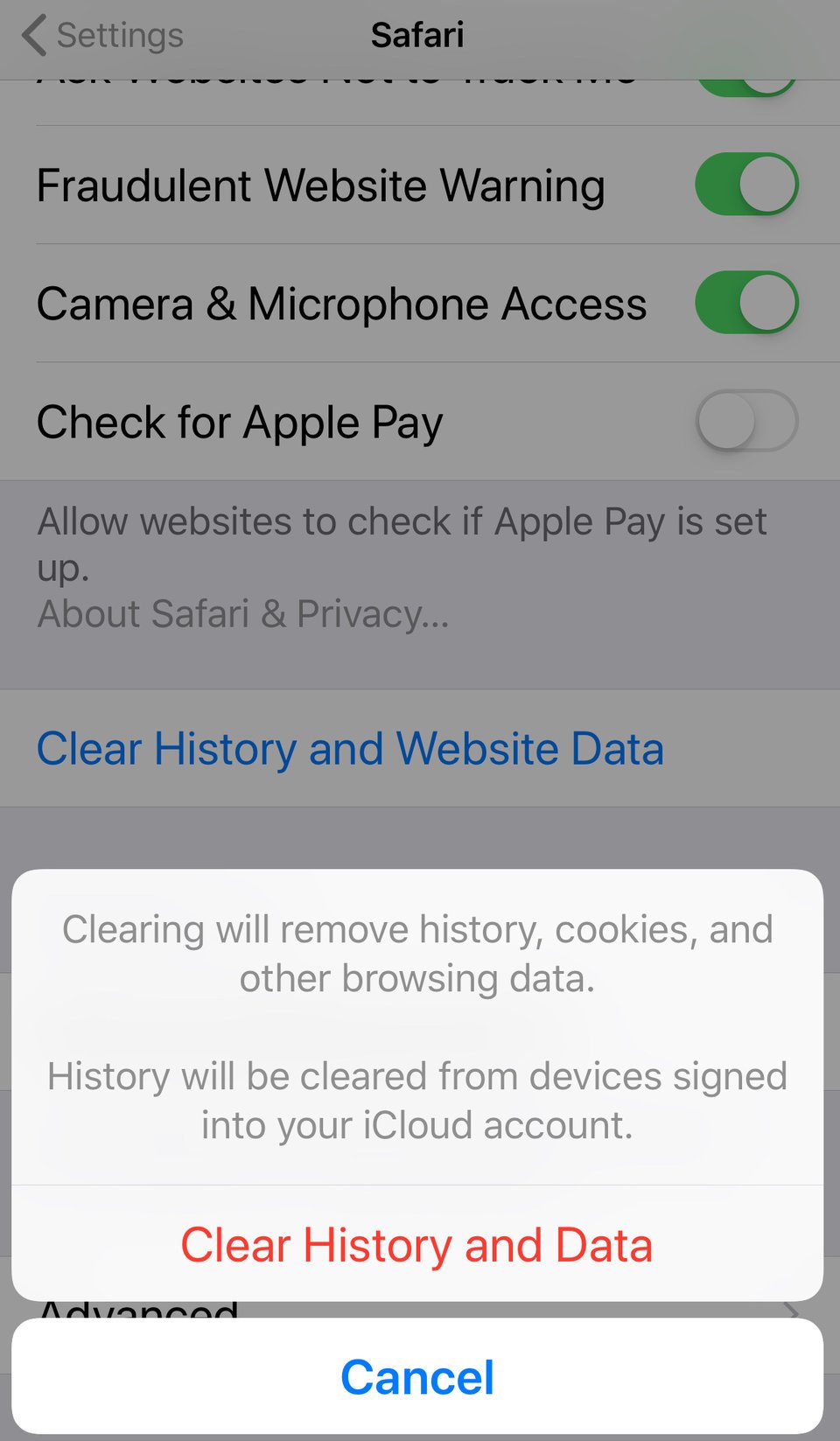- You can also clear caches for iPhone apps by offloading or deleting them to free up space.
- When you clear cache, you may lose some saved data from affected apps, like passwords and files.
- Visit Insider’s Tech Reference library for more stories .
Apple offers several ways for iPhone users to clear their cache , whether for Safari or other iOS apps.
When you clear the cache on iPhone for Safari, it means all the files, images, passwords, and scripts from previously visited websites will be wiped. You can also clear caches on iPhone apps by offloading or deleting them.
Clearing the cache for Safari and certain apps can free up space on your iPhone , improving speed and performance by removing unnecessary app data .
Important: Before you clear the cache on an iPhone for Safari or any app, make sure you know your passwords, as deleting your cache will log you out of websites you frequent.
Here’s how to clear cache on your iPhone.
How to clear cache, history, and cookies on Safari
To clear a cache on your iPhone, select Safari in the Settings app and click “Clear History and Website Data.”
Here’s a full step-by-step guide:
1. Open the Settings app and click Safari.