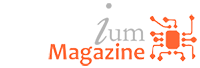Tech News
How to resolve Google Play Store errors

When you download apps or games from Google Play, you may occasionally run into errors. A Google Play Store error can occur for a number of reasons, including problems with your device, Internet connection and problems with Google Play services.
Common causes of Google Play Store errors
Before you begin troubleshooting Google Play errors, visit Downdetector.com to see if other users are reporting problems with Google Play. If so, the issue likely lies with Google Play Services, and it will resolve itself soon enough.
Oftentimes, you’ll receive an error code that can give you an idea of what’s wrong. Here’s a list of common Google Play error codes and what they mean:
Error 944: Google’s servers are having connectivity problems, so you must wait until the problem is fixed.
Errors 919, 101, 923, 921: Your device is out of storage space, so you must delete some apps to make room. Consider moving your music, pictures, and videos to cloud storage.
Error 481: Your Google account has been shut down due to an error. The only solution is to delete it and create a new one.
Error 927: This error code can appear if you try to download an app while the Google Play app is updating. Wait until the update is finished installing, and then try your download again.
How to fix a Google Play Store error
If you have problems downloading apps from the Google Play Store, try these troubleshooting tips:
Restart your device: Simply turning off your device and turning it back on can resolve a surprising number of issues.
Force-close Google Play Store: On your device, go to Settings > Apps >All > Google Play Store and tap Force Stop.
Toggle airplane mode: Although it’s unclear why, many users report turning airplane mode on and off can correct Google Play’s behaviour.
Toggle Wi-Fi: Disable your device’s Wi-Fi for a few seconds, and then turn it back on.
Reset your router: If you’re also having trouble with other web apps, there could be an issue with your Internet connection.
Eject the SD card: SD cards can cause issues with Google Play if not set up properly, so try removing your SD card and re-inserting it when you’re done.
Clear Google Play Store cache: To clear the Google Play cache memory Tap Settings, then tap Apps. Locate and tap Google Play Store. Tap Storage.
Tap Clear Cache.
Check disabled apps. Google Play depends on other apps to run, some of which can accidentally be disabled. In your device’s Settings, scroll through your Apps list and enable any disabled apps to see if that fixes the problem.