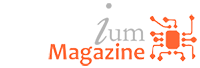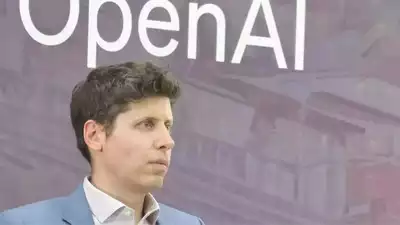YouTube is the internet’s replacement for the TV, so it’s only natural that we’d use it as our background noise provider, however Google doesn’t make that easy on mobile devices. Unless you have a YouTube Red subscription, YouTube only plays as a foreground app, meaning you can’t use your phone and listen to music or podcasts on YouTube at the same time. Well, unless you cheat a little.
I stumbled upon a rather amusing new way to get YouTube videos playing in the background while testing the Google Pixel 2. The Android version of the Telegram messaging app can play YouTube video links directly, without needing to send you out to another app. This is all fine and conventional, but the fun starts when you minimize Telegram or even turn the screen off entirely. The audio from the YouTube content keeps going. With this little trick, I can just message myself anything I want to listen to (rather than watch) and leave it playing while I do other things with my phone. That’s especially kickass with one of the many 24-hour streaming “radio stations” on YouTube.
One discovery leads to another, and since I wasn’t too happy losing the use of my favorite messaging app, I had to look to see if there are other workarounds to Google’s prohibition on background YouTube play. Some phones like Samsung’s Galaxy Note 8 and LG’s V30 offer split-screen multitasking that will let you have a YouTube window alongside some other activity, but that’s obviously nowhere near as elegant as actually working in the background. As it turns out, people have already been quite industrious in figuring out alternative tactics.
On the iPhone (where the same Telegram trick doesn’t work), you can use a third-party browser such as Dolphin to start a YouTube video, then exit the app and resume playback via the iOS Control Center. Dead simple. Almost the same thing exists for Android users with Google’s own Chrome browser. If you switch to the desktop (rather than mobile) YouTube site in Chrome, you’ll be able to start a video in the browser, then exit the app and resume playback from the notification shade. This is by far the slickest of all options: you can play or pause either from notifications or from the phone’s lock screen. Even better: there’s nothing stopping you from opening further tabs in Chrome and continuing to use the browser as usual.
HERE’S A HANDY LIST OF STEPS TO DO IT YOURSELF, STARTING WITH ANDROID:
- Open www.youtube.com in the Chrome browser.
- In the three-dot menu at the top right, check the “Request desktop site” box.
- Navigate to the video you want to listen to and press play.
- If you’re shown a warning saying YouTube wants to send you notifications, accept it.
- Exit the Chrome app and you’ll be able to resume playback from the notification menu.
AND ON IOS:
- Download the Dolphin web browser to your iOS device.
- Open www.youtube.com in Dolphin.
- Navigate to the video you want to listen to and press play.
- Exit the Dolphin app and you’ll be able to resume playback from the iOS Control Center.
It’s obvious Google knows that being able to just listen to audio from YouTube is a desired feature, which is why the company reserves it as a perk for YouTube Red subscribers. Browsing around online, you’ll also see quite a few other methods for enabling background play, some of which Google has already neutralized. But even so, the present workarounds for both Android and iOS users are laughably easy. Google would probably prefer that you don’t circumvent its systems, but hey, if it’s that easy to do, why not?
source: https://www.theverge.com/2017/10/19/16502492/youtube-background-play-telegram-chrome-android-ios