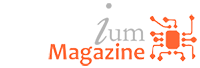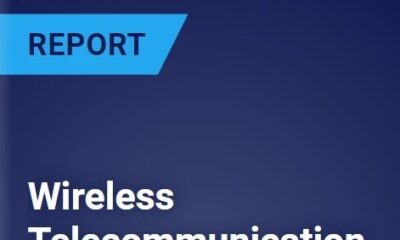Tech News
Powerbeats Pro: 9 tips and tricks to master Beats’ completely wireless earbuds

The new Powerbeats Pro offers everything Apple’s AirPods ($199 at Amazon) do, but design for those who are more active. They’re sweat- and water-resistant and have Apple’s H1 chip for easy pairing, Hey, Siri functionality, extended range and long battery life.
Apple began taking preorders last week, with deliveries of the black Powerbeats Pro expected May 10. The remaining three colors won’t ship until later this summer.
With nearly the same feature set as the AirPods, the Powerbeats Pro go beyond being just another pair of Bluetooth earbuds. Learn how to master your Powerbeats Pro with pairing, battery life, and physical controls.

Pair to your iPhone, iPad
Pairing the Powerbeats Pro with your iPhone is way too easy. Jason Cipriani/CNET
Pairing the Powerbeats Pro with your iPhone takes two seconds — literally. Unlock your phone and open the charging case. An animation will show up on your phone; tap Connect.
This same process will also work on an iPad or iPod Touch ($200 at Walmart) running the latest version of iOS. As with Apple’s AirPods, the initial pairing of the Powerbeats Pro will sync across all Apple devices using your iCloud account. So that two-second process just paired it with your iPhone, Mac, iPad and Apple Watch ($349 at Amazon).
Pair with an Android phone
Of course, you can still use the Powerbeats Pro with a non-Apple device. If you haven’t already paired the earbuds to another device, open the case next to your Android phone and go into the Bluetooth settings menu on your phone.
If you have paired the earbuds with another device already, place both earbuds in the case and then hold in the button near the front of the case until the status light begins blinking white.
‘Hey, Siri’
Thanks to Apple’s H1 chip that’s used in the Powerbeats Pro, the earbuds support the “Hey, Siri” wake command out of the box. Whenever you’re using the earbuds, just say “Hey, Siri” followed by a command to play music, check messages, or ask Siri questions. You don’t have to wait for Siri to respond after the initial wake phrase — just keep talking.
Turn off Automatic Ear Detection

The Powerbeats Pro will automatically detect when they are put in or taken out of your ears. If you’d rather not have audio pause or start automatically, you can disable it.
While using the Powerbeats Pro, open the Settings app on any iOS device and select Bluetooth. Tap on the “i” next to the Powerbeats Pro name > toggle Automatic Ear Detection to the Off position.
Rename your Beats
If you want to personalize the name used in Bluetooth menus for your Powerbeats Pro, you can do that in the same Bluetooth settings. On any iOS device go to Settings > Bluetooth > tap the “i” next to the Powerbeats Pro name > Name. Type in your custom name and exit the settings app.
Physical controls
Both earbuds have volume controls as well as a button that can trigger Siri and control media playback. The Beats logo is a multifunction button, with various presses triggering different controls. Here are the actions we’ve discovered so far:
- Long press: Triggers Siri
- Single press: Play/Pause
- Double press: Skip track
- Triple press: Go back one track
And yes, the physical controls even work on non-Apple devices.
Check battery life
Powerbeats Pro has some of the same features as Apple’s AirPods, such as easily checking battery life. Jason Cipriani/CNET
Checking the battery life of your earbuds and the charging case by placing the earbuds in the case and opening it next to your unlocked iPhone. A pop-up similar to the initial pairing prompt will show up, detailing the battery life for all three pieces.
Another option is to enable the Battery widget in the Today view and viewing battery life when you’re actively using the Powerbeats Pro.
Get a better fit
Inside the box, under the charging case, you’ll find an instruction booklet, a USB Lightning cable for charging the case, and three additional sets of tips for the earbuds. Each set is a different size, which should help you find the best fit for inside your ears.
The Powerbeats Pros wrap around the back of your ear, and that, too, is adjustable. The ear hook bends in every direction, so you can position each earbud for a tighter or looser fit based on your comfort.
Fast charging

The charging case can fast charge your earbuds. A 5-minute charge gives you 1.5 hours of use, while a 15-minute charge gives you 4.5 hours of use. In total, the Powerbeats Pro has a battery life of up to nine hours.
In case you’re curious: Charging the earbuds is done by placing them in the case. The right earbud needs to go on the right side of the case, and the left goes on the left. As you place the earbuds into the case, magnets will guide the earbud into the right spot. The charging case is charged via a Lightning port on the back of the case.
Android Messages for Web makes texting so much better: Google’s answer to iMessages for typing texts on your laptop will save you time.
Your smart bulbs aren’t dimming the way you think they are. Here’s why: Dim a bulb down to 50%, and you might only get 25% of the lumens you’d get at full blast. And guess what? That’s a good thing.
Source: Powerbeats Pro: 9 tips and tricks to master Beats’ completely wireless earbuds