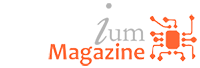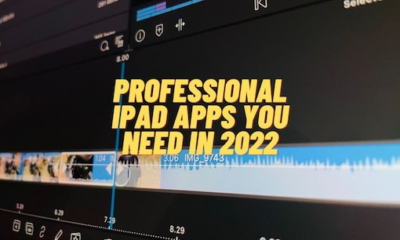Research
Where do Android apps store data?

If you have noticed your Android device slowing down lately, you might be thinking that it’s time to clear out your storage to speed things back up again. That could just be as simple as clearing your device’s app cache, which clears out all the files that your apps have been adding to the storage, with the aim of fixing the slowdown.
See, in a perfect system, the app cache should make all of your apps faster to load, and also faster to run. The reality is that many apps don’t use caching efficiently, which makes your device slower as it caches more data than needed. It could even be an issue after updating an app, if enough structural changes happen to make the existing cache data obsolete.
So, how do you deal with this without resetting your device to factory settings? Where does Android actually store its files?
So, where do Android apps actually store their data?
Short answer: In the Data partition
See, Android takes a different take on storage compared to desktop operating systems. When you install an app (either from the Google Play Store or through a downloaded apk file), Android places that into /data/app/your_package_name. This section of your device storage is also known as Shared Storage, as all of your apps put their data here. The thing is, giving apps access to the whole folder when they might only need a small section can mean that files generated stay in storage, even after uninstalling the app.
Android is fixing this in Android 10 and the upcoming Android 11, with a thing called Scoped Storage. The biggest change is that apps should now have all their generated files inside their own app directory, and not cluttering up the Shared Storage folder. That change makes it so the system knows which files were created by individual apps, so there won’t be leftover files after uninstalling, and also makes it harder for other applications to snoop on files that might be in external storage.
Most users only need to clear the app cache by going to Settings > Storage and tapping on individual apps to clear their cache. If your apps are misbehaving, such as crashing on open, you might need to clear the data files as well, which puts the app back into a freshly installed state, wiping all information on your device and making you sign back in again if it’s an app that uses a login. Only do this if you’re sure that you have backups of any important documents that the app has created.